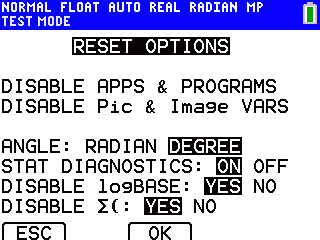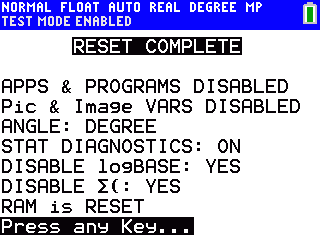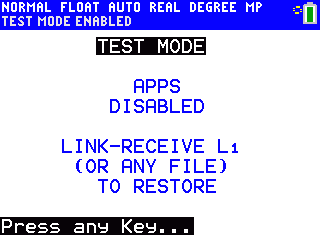Solution 34886: Press-To-Test Functionality Availability for the TI-84 Plus CE and TI-84 Plus C Silver Edition.
What is Press-To-Test and how is it activated/disabled?
All TI-84 Plus CE and TI-84 Plus C Silver Edition graphing calculators have a special key sequence that students and teachers can use to prepare a student calculator for exams where flash applications, programs and other files are not allowed. This feature is called Press-to-Test, and it is similar to the [2ND] [MEM] [RESET] key sequence for deleting all files from the calculator before an exam.
The main difference is that the Press-to-Test function temporarily disables flash applications, rather than deleting them. After the exam, applications and programs can be restored easily for classroom use.
Disabling Apps and Programs:
1) With the calculator turned off, press and hold down [◄] [►] and press [ON] (all three keys must be pressed at the same time).
2) The Reset Options screen displayed are listed below:
3) To change the default settings, move the cursor over the desired setting and press [ENTER].
4) Press [ZOOM] (beneath OK on the screen) to select OK. The Reset Complete screen displays the selected options.
5) Press [APPS] to verify that Apps have been disabled.
Re-enabling Apps and Programs:
Please Note: Calculators disabled using the Press-to-Test method can be re-enabled by sending or receiving a list to the calculator. However, any file sent will work to re-enable the Apps and Programs on the calculator. The quickest way to re-enable two calculators in Press-to-Test mode will be to link the two calculators and transfer a list.
Please see the Press-to-Test guidebook for additional information.