TI Graphing Calculators + Vernier Go Direct® Sensors = A Match Made in STEM!
Posted 10/27/2023 by Erick Archer, Market Strategy Manager, Texas Instruments

What do science students get when teachers connect Vernier Go Direct® sensors with TI’s Python-capable graphing calculators? An easy-to-use, portable and wireless data collection system that gets them more engaged in their learning!
This combination of learning tools provides fantastic opportunities for students to think like real scientists and explore phenomena in more ways. Here are some of the key benefits of connecting Vernier sensors to TI technology, and how teachers can get students started collecting, analyzing and understanding data directly from their calculators.
Collecting data with TI graphing calculators and Vernier sensors empowers students to dive deeper into the world of exploration and discovery.
Working in collaboration with Vernier Science Education™ for decades, TI graphing calculators have long supported the use of Vernier LabQuest® sensors and the Vernier EasyTemp® sensor. This combination is made possible with the help of the Vernier EasyData® App for the TI-84 Plus family of graphing calculators and the Vernier DataQuest® App for TI-Nspire™ technology.
Now, TI graphing calculators have the capability to connect with Go Direct sensors, providing customers even more options for fast and accurate data collection. It’s made possible, in part, due to TI’s newly released Go Direct Python module, the first in a series of releases that will enable the use of Vernier’s popular line of wireless sensors.

Why collect data with TI graphing calculators in the first place? One reason is their ruggedness and lightweight portability. Science students are free to take them outside in the field without worrying about them getting damaged, and TI calculators typically fit in smaller spaces such as on lab benches, too. Plus, it’s a nice benefit to be able to use the same, familiar technology most of the students already use in their math classes and on high-stakes exams.

More data collection options to get students thinking like scientists
TI’s Go Direct Python module offers science teachers the ability to have students use TI graphing calculators to collect data from Vernier Go Direct sensors. Sample programs are readily available, so no coding is required.
For STEM, computer science or science teachers looking for a more coding-focused learning experience, giving students the ability to create their own data collection programs with Python is a unique way to engage them in the learning process. It also offers them a chance to be more independent in how they decide to explore phenomena.

In this first release, you will be able to use TI-84 Plus CE Python or TI-Nspire™ CX II graphing calculators with any one of six Go Direct sensors. In addition to the Go Direct Python module, be sure to get the TI Bluetooth® Adapter to enable compatibility.
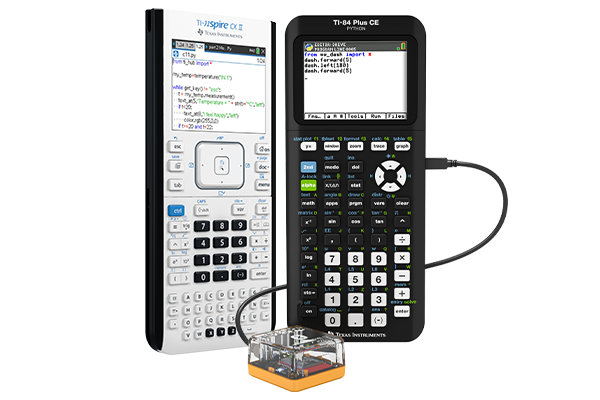
Currently, TI supports these Vernier Go Direct sensors:
- Force and Acceleration Sensor
- Gas Pressure Sensor
- Light and Color Sensor
- Motion Detector
- pH Sensor
- Temperature Probe


Use a prewritten program or provide a coding opportunity for students
It’s easy to start collecting data right away with the help of preexisting programs already created for you. If you’re new to coding and interested in learning the basics, it won’t take long to learn the skills you’ll need to write your own program.
Either way, when you start collecting your own data, it will be stored on the graphing calculator under variables and will be accessible in most of the other calculator apps (for TI-Nspire™ CX II technology) or lists (for the TI-84 Plus CE Python).
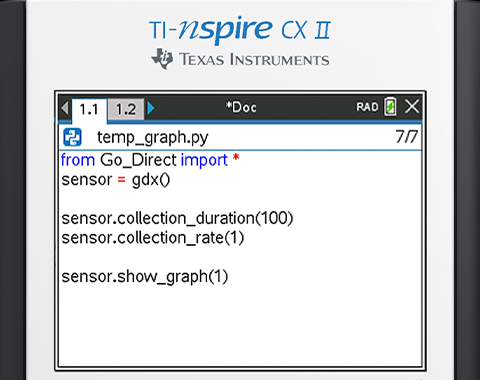
TI’s Go Direct Python module has some nice flexibility in that a student could create a system that collects data and presents it as a meter or graph. They can programmatically customize their data collection experiment with a defined number of data samples, duration, and/or rate of collection.
Students can establish whether or not their experiment is based on time or number of events. They can also choose which channel they want to collect for Go Direct sensors that feature multiple channels (example: The Force and Acceleration Sensor has seven channels).
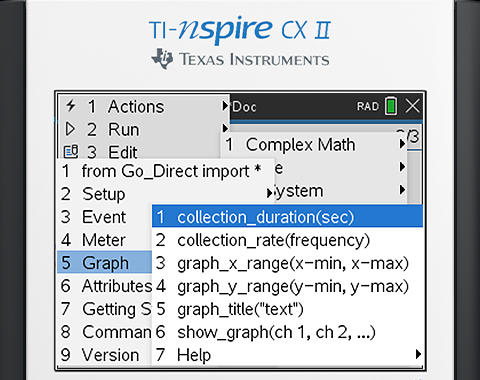
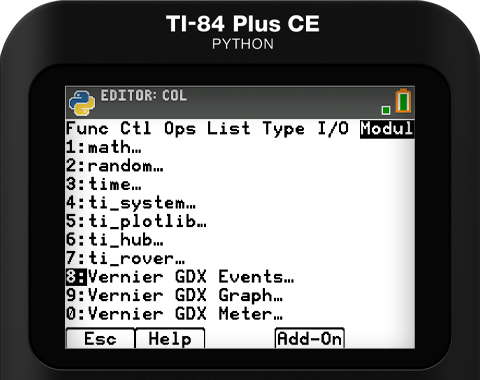

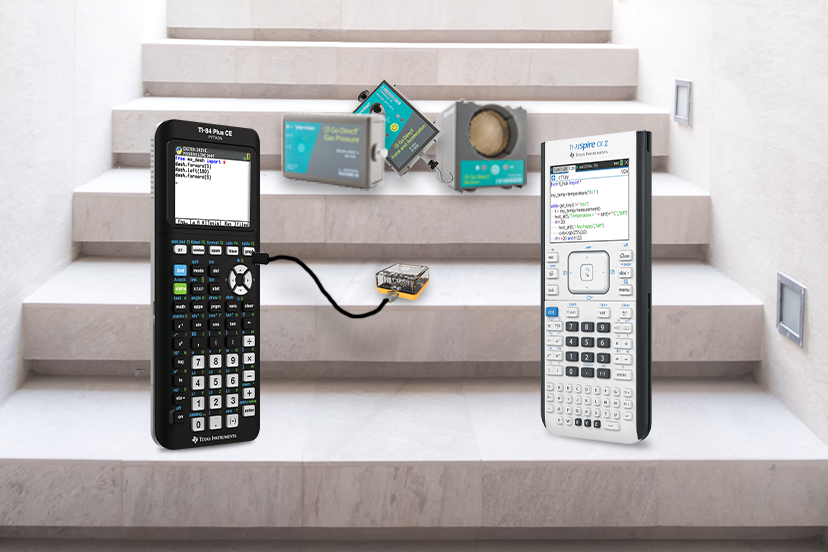
Five steps to connect your TI graphing calculator to Go Direct sensors
There are a few simple steps required to set up data collection with TI’s Go Direct Python module. Before getting started, make sure to update your graphing calculator’s operating system (OS) to the latest version.
1. Get a TI Bluetooth® Adapter
As previously mentioned, the first step is to get the TI Bluetooth® Adapter. It’s required for the Vernier Go Direct® sensors to work with a Python-capable TI graphing calculator. Ensure the TI Bluetooth Adapter has the latest sketch (i.e. firmware) on it by following the instructions on the webpage.2. Download the module(s) to your calculator
Next, download the module(s) and sample programs to your calculator from education.ti.com/go-direct.- TI-Nspire™ CX II graphing calculator users: Download the file and load it onto your calculator using the TI-Nspire™ CX II Connect web utility.
- TI-84 Plus CE Python users: Simply download the file and load it onto the handheld using the TI Connect™ CE software application.
3. Install the modules into the Python editor
- TI-Nspire™ CX II graphing calculator users: You’ll need to install the module once it’s on your handheld. To do this, open the file (example: Go_Direct.tns) and follow the on-screen instructions.
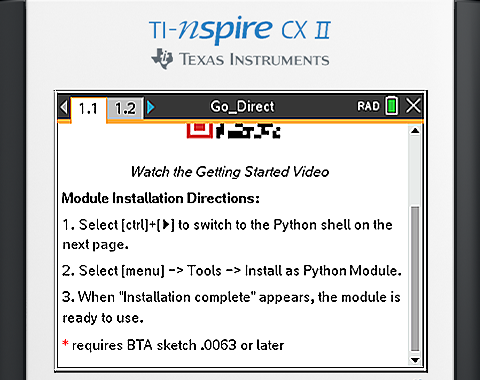
- TI-84 Plus CE Python users: The module will now be available in any Python program that you create under the “Add-On” tab. Simply use the Add-On option whenever you need to import that module’s functionality for your program.
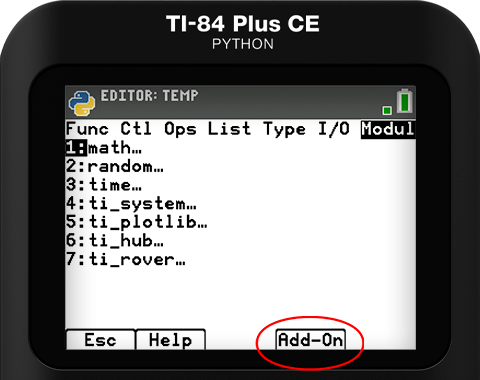
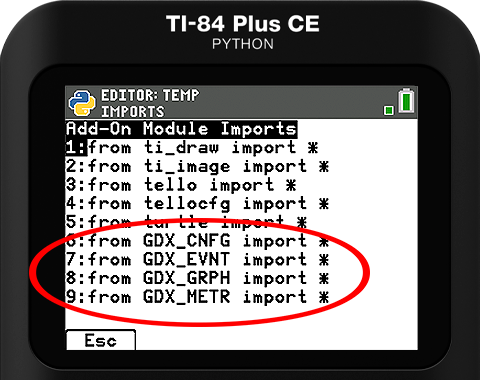
4. Pair your TI Bluetooth® Adapter to a Go Direct sensor
Once the module(s) are loaded and installed, and the TI Bluetooth® Adapter is up to date and plugged into your calculator, you can configure/pair your sensor by running the module “GDX_CNFG” for the TI-84 Plus CE Python, or “Go_Direct.tns” for TI-Nspire CX II graphing calculator.The configuration program will walk you through pairing the TI Bluetooth® Adapter to the sensor.
5. Code and collect data
There are several helpful videos you can watch about creating a program and collecting data.These steps are also available on our webpage, or you can watch the on-demand webinar featuring Founder and Co-President of Vernier Science Edcuation™, Dave Vernier, and the creator of TI’s Go Direct Python module, Fred Fotsch.

New app updates coming soon!
If you prefer the traditional app-based approach to data collection, TI and Vernier Science Education™ have good news for you! Coming soon in spring 2024, TI will offer support for Go Direct® sensors using the Vernier DataQuest® App (made for the TI-Nspire™ CX II graphing calculators) with either the TI Bluetooth® Adapter or a direct USB connection.
About the author: Erick Archer is a Market Strategy Manager at Texas Instrument Education Technology and former science teacher.
The Bluetooth® word mark and logos are registered trademarks owned by Bluetooth SIG, Inc. and any use of such marks by Texas Instruments is under license. Go Direct, LabQuest, DataQuest, Vernier EasyData and Vernier EasyTemp are registered trademarks of Vernier Science Education™.
Tags:
Tagcloud
Archive
- 2025
- 2024
- 2023
- 2022
-
2021
- January (2)
- February (3)
- March (5)
-
April (7)
- Top Tips for Tackling the SAT® with the TI-84 Plus CE
- Monday Night Calculus With Steve Kokoska and Tom Dick
- Which TI Calculator for the SAT® and Why?
- Top Tips From a Math Teacher for Taking the Online AP® Exam
- Celebrate National Robotics Week With Supervised Teardowns
- How To Use the TI-84 Plus Family of Graphing Calculators To Succeed on the ACT®
- AP® Statistics: 6 Math Functions You Must Know for the TI-84 Plus
- May (1)
- June (3)
- July (2)
- August (5)
- September (2)
-
October (4)
- Transformation Graphing — the Families of Functions Modular Video Series to the Rescue!
- Top 3 Halloween-Themed Classroom Activities
- In Honor of National Chemistry Week, 5 “Organic” Ways to Incorporate TI Technology Into Chemistry Class
- 5 Spook-tacular Ways to Bring the Halloween “Spirits” Into Your Classroom
- November (4)
- December (1)
-
2020
- January (2)
- February (1)
- March (3)
- April (1)
- May (2)
- July (1)
- August (2)
- September (3)
-
October (7)
- Tips for Teachers in the time of COVID-19
- Top 10 Features of TI-84 Plus for Taking the ACT®
- TI Codes Contest Winners Revealed
- Best of Chemistry Activities for the Fall Semester
- Best of Biology Activities for the Fall Semester
- Best of Physics Activities for the Fall Semester
- Best of Middle Grades Science Activities
- November (1)
- December (2)
- 2019
-
2018
- January (1)
- February (5)
- March (4)
- April (5)
- May (4)
- June (4)
- July (4)
- August (4)
- September (5)
-
October (9)
- Art in Chemistry
- Which Texas Instruments (TI) Calculator for the ACT® and Why?
- Meet TI Teacher of the Month: Jessica Kohout
- Innovation in Biology
- Learning With Your Students
- A first-of-its-kind STEM strategy charts path to help educators
- #NCTMregionals Hartford 2018 Recap
- The Math Behind “Going Viral”
- Real-World Applications of Chemistry
-
November (8)
- Testing Tips: Using Calculators on Class Assessments
- Girls in STEM: A Personal Perspective
- 5 Teachers You Should Be Following on Instagram Right Now
- Meet TI Teacher of the Month: Katie England
- End-of-Marking Period Feedback Is a Two-Way Street
- #NCTMregionals Kansas City 2018 Recap
- Slope: It Shouldn’t Just Be a Formula
- Hit a high note exploring the math behind music
- December (5)
- 2017
- 2016
- 2015
