Using TI-Nspire™ Technology To Creatively Solve ACT® Math Problems
One of the keys to doing well on the ACT® math exam is to be open to solving problems in non-traditional ways. The average ACT® score of the students at my school is a 30. Many of my students, who could solve problems the traditional way, choose alternative methods that might be faster or easier to pull off.
There are 60 problems on the ACT®, and the problems tend to get more difficult as you get closer to problem #60. Here is an example of a pretty challenging problem, #47.
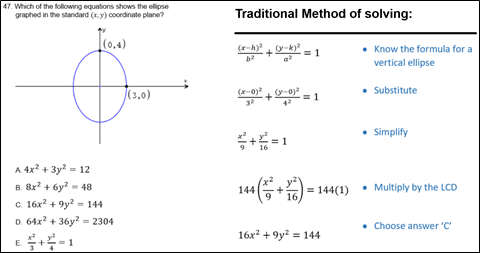
If a student doesn’t know the formula for a vertical ellipse (which many students don’t have memorized), the traditional method of solving this problem is not possible. Adding to the difficulty of the test question, the form the answers are in is not what students would expect (with the exception of answer choice “E”).
One powerful method of solving ACT® problems is to work backward. In other words, take the answers and use those to solve the problem. If you are using a graphing calculator, you can graph each answer choice until you find the correct answer. Using the TI-Nspire™ CX graphing calculator, you can graph each answer choice without solving the equations for y (this saves a ton of time). How? By using the Relations command on a graphs page.
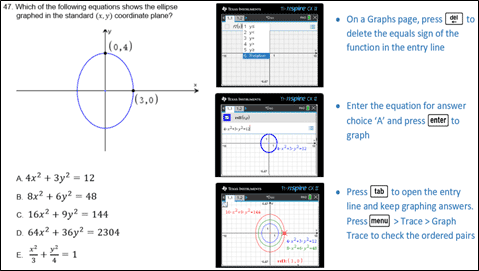
Another great method is to use the Such That command on TI-Nspire™ technology to substitute numbers into the equations. In this problem, there are two ordered pairs that can be substituted into the equations. If the equation is true for both ordered pairs, you may have found the answer.
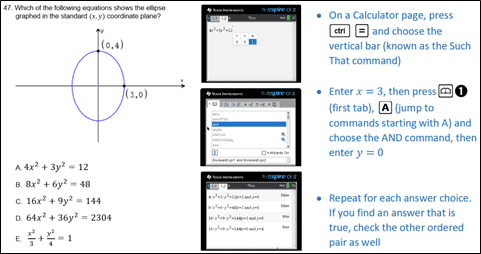
There are some calculator commands that are not widely known. Did you know that the TI-Nspire™ CX graphing calculator can convert radians to degree and degree to radians? Oh yes, it can!
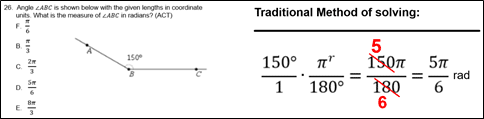
To solve this problem using the TI-Nspire™ CX graphing calculator, it depends on what mode your calculator is in. Generally, I recommend using degree mode when taking an ACT® exam. In the top right corner of your screen, you can see if you are in radian or degree mode. If you want to change modes, just click the name of the mode in the top right corner of the screen.
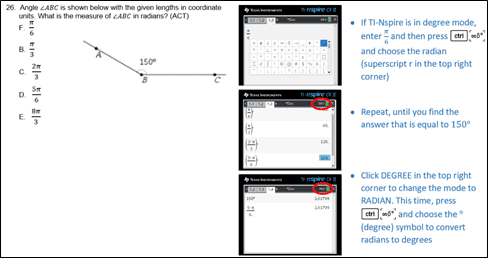
Pretty neat, huh? Get to know your TI-Nspire™ CX graphing calculator — it can pay off in a big way on the ACT® exam. If you are a teacher and are interested in learning more about both the TI-Nspire™ CX graphing calculator and the ACT® exam, check out the offerings in the Professional Development section of education.ti.com.
ACT is a registered trademark of ACT, Inc., which does not endorse TI products. Policies subject to change. Visit www.act.org.
About the author: Jeff McCalla, author of “TI-84 Plus Graphing Calculator for Dummies,” 2nd ed. (Wiley, 2013) and “TI-Nspire for Dummies,” 2nd ed. (Wiley, 2011), teaches math at St. Mary’s Episcopal School in Memphis. McCalla received the Presidential Award of Excellence in Mathematics and Science Teaching in 2009. Follow him on Twitter @jmccalla1.
Tagcloud
Archive
- 2025
- 2024
- 2023
- 2022
-
2021
- January (2)
- February (3)
- March (5)
-
April (7)
- Top Tips for Tackling the SAT® with the TI-84 Plus CE
- Monday Night Calculus With Steve Kokoska and Tom Dick
- Which TI Calculator for the SAT® and Why?
- Top Tips From a Math Teacher for Taking the Online AP® Exam
- Celebrate National Robotics Week With Supervised Teardowns
- How To Use the TI-84 Plus Family of Graphing Calculators To Succeed on the ACT®
- AP® Statistics: 6 Math Functions You Must Know for the TI-84 Plus
- May (1)
- June (3)
- July (2)
- August (5)
- September (2)
-
October (4)
- Transformation Graphing — the Families of Functions Modular Video Series to the Rescue!
- Top 3 Halloween-Themed Classroom Activities
- In Honor of National Chemistry Week, 5 “Organic” Ways to Incorporate TI Technology Into Chemistry Class
- 5 Spook-tacular Ways to Bring the Halloween “Spirits” Into Your Classroom
- November (4)
- December (1)
-
2020
- January (2)
- February (1)
- March (3)
- April (1)
- May (2)
- July (1)
- August (2)
- September (3)
-
October (7)
- Tips for Teachers in the time of COVID-19
- Top 10 Features of TI-84 Plus for Taking the ACT®
- TI Codes Contest Winners Revealed
- Best of Chemistry Activities for the Fall Semester
- Best of Biology Activities for the Fall Semester
- Best of Physics Activities for the Fall Semester
- Best of Middle Grades Science Activities
- November (1)
- December (2)
- 2019
-
2018
- January (1)
- February (5)
- March (4)
- April (5)
- May (4)
- June (4)
- July (4)
- August (4)
- September (5)
-
October (9)
- Art in Chemistry
- Which Texas Instruments (TI) Calculator for the ACT® and Why?
- Meet TI Teacher of the Month: Jessica Kohout
- Innovation in Biology
- Learning With Your Students
- A first-of-its-kind STEM strategy charts path to help educators
- #NCTMregionals Hartford 2018 Recap
- The Math Behind “Going Viral”
- Real-World Applications of Chemistry
-
November (8)
- Testing Tips: Using Calculators on Class Assessments
- Girls in STEM: A Personal Perspective
- 5 Teachers You Should Be Following on Instagram Right Now
- Meet TI Teacher of the Month: Katie England
- End-of-Marking Period Feedback Is a Two-Way Street
- #NCTMregionals Kansas City 2018 Recap
- Slope: It Shouldn’t Just Be a Formula
- Hit a high note exploring the math behind music
- December (5)
- 2017
- 2016
- 2015
